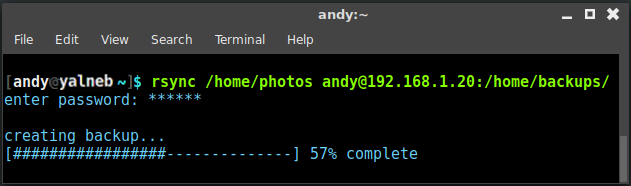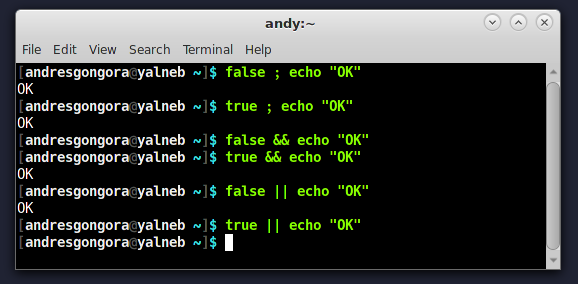The website explainshell.com has a very simple goal: enter any shell command and it will explain the string bit by bit. It is extremely useful if you are starting out with Linux and still don't know your way around the terminal, but it is still quite handy for more advance users.
Take the following shell command: echo "YALNEB.BLOGSPOT.COM" | sed 's/LO.*T/y/g;s/COM/Andres/g' | tr '.' ' '. It is quite ugly to look at, but all it does is print: YALNEB By Andres. How? Well, it's really simple! Take a look at the explanation and you will see how ingenuous this script actually is ;)
Take the following shell command: echo "YALNEB.BLOGSPOT.COM" | sed 's/LO.*T/y/g;s/COM/Andres/g' | tr '.' ' '. It is quite ugly to look at, but all it does is print: YALNEB By Andres. How? Well, it's really simple! Take a look at the explanation and you will see how ingenuous this script actually is ;)